
Content Areas are the 3 columns of information on your Home Page and they get their information from pages that you’ve created. If you look at the Homepage of this site, all you can see are the 3 Content Areas because the Slider is disabled. The Biology Department site, using the same theme, has the Slider and the 3 Content Areas underneath.
The images in the Content Areas come from the Featured Image in your post and automatically become an active link to the page. Click HERE to find out how to set a Featured Image.
If you chose not to use an image but still want to link to the page, you will need to make some of the text a link. Click HERE to f ind out how to make links.
You can enable/disable the Content Areas by going to Dashboard | Appearance | Theme Options | General Settings | Homepage tab
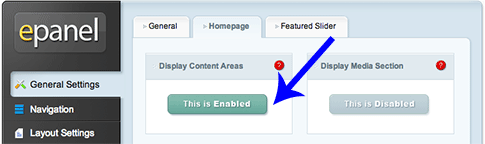
Click on the button to enable or disable the ability to Display Content Areas.
Scroll down in your epanel to find the Content Areas.
 Click on the small arrows to the right of the Content Area box, and a list of your pages will open.
Click on the small arrows to the right of the Content Area box, and a list of your pages will open.
Click on the page you want to appear in your Content Area, and do the same thing for each of the 3 Content Areas.
Scroll to the bottom and Save. ![]()
The Content Area on your Homepage will display your Featured Image that will link to the page, and the text. Check HERE to find out how to set a Featured Image and how to choose text to put in the Content Area.
NOTE: You can choose to Disable the Content Areas and no columns will appear on your Homepage. If you Enable the Content Areas there will be 3 columns.