Creating links on your page or post is pretty easy:
- Select the text you want to make a link
- Click on the link icon
- Enter the URL where you want to link to go to
- Click on the Add Link button to save the link
- Update your page or post.
That’s it!
In the following sentence, I want the words “Union College” to be a link to the college’s website.
Joe Smith is a graduate of Union College in Schenectady, NY.
Select the text you want to become a link ![]()
Click on the link icon in the editing tool bar ![]()
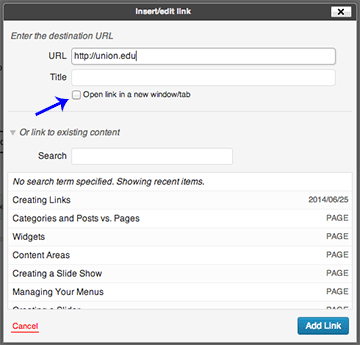
In the Insert/Edit box that opens, enter the URL where you want the link to go into the text box.
Enter the URL where you want the link to go into the text box.
Check the box if you want the link to take you to a new window.
Click on the Add Link button to save the link. ![]()
Update your page or post. ![]()
The sentence should now look like this with an active link:
Joe Smith is a graduate of Union College in Schenectady, NY.
What other tips would you like to see? Contact Ginny Solomon, Union College ITS.