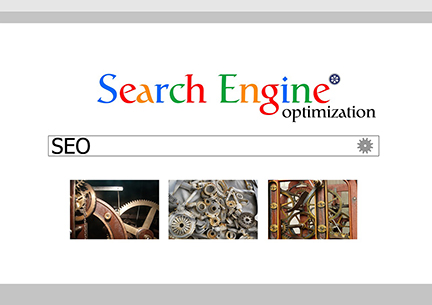There are 2 settings available to help search engines find your site.
Make sure you’re not Discouraging Search Engines
Go to: Dashboard | Settings | Reading | Search Engine Visibility and UN-check the box that says “Discourage search engines from indexing this site.”
Save your changes.
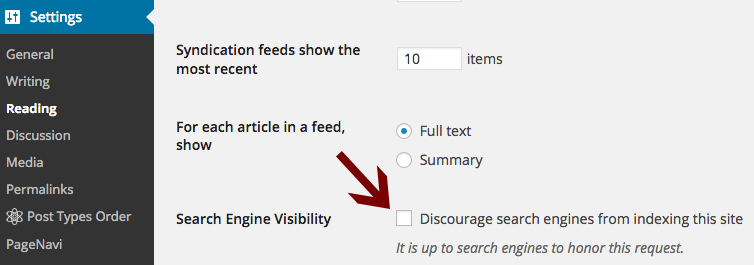
Use meaningful URL’s and Permalinks
Use unique and accurate page titles. And to help search engines find that unique page title, use descriptive permalinks by using the page description and not just the page number in the link. Go to Dashboard | Settings | Permalinks and set it to Post Name. For example, the Post Name permalink for this post is https://muse.union.edu/musefaq/search-engine-optimization which will be more searchable than https://muse.union.edu/musefaq/?p=1560.
Go to: Dashboard | Settings | Permalinks and select the Post Name option for your Permalink setting.
Save your changes.
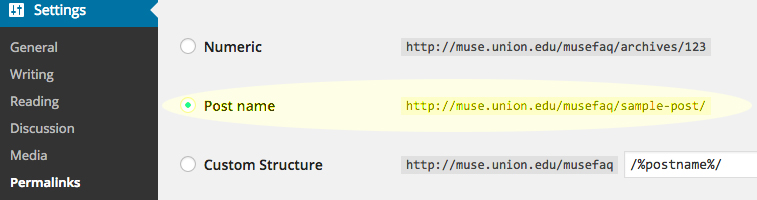
Here are some other things you can do to help search engines find your site:
Site Organization and Hierarchy
The organization of your site should have an natural flow so visitors will “know” where to go because it makes sense!
Avoid slicing and dicing your content and then having a complex web of navigation links.
Put Keywords where they Matter
Use keywords in your content. If someone is searching for “faculty” but the word “faculty” isn’t anywhere on your post then the search engine won’t be able to find it. You can also use key phrases like “Union College Faculty” to help those searches.
Make use of Tags, also called metatags, on your posts. When you’re in edit mode. you can add tags to individual posts by just typing in keywords in the Tag area on the right of your screen. If you want to add the same keywords to all of your posts, go to Dashboard | Posts to get to your list of posts and check the box to select all of your posts. Then, click on Bulk Action and choose Edit, click Apply, and type in your keywords in the Tag box.
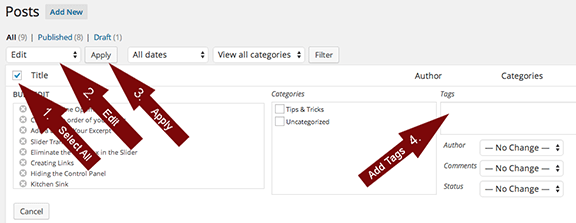
Utilize Links and descriptive Anchor Text
Use internal links. If your faculty blurb says “Jane Smith, Professor of So-and-So at Union College,” make “So-and-So” a link back to the department home page, and make “Union College” a link back to the union.edu site.
Use more descriptive language for both internal and external links. Instead of writing “Find more information HERE” or “Find more information at www.blah-blah-blah.com,” it would be more beneficial to say “Find out more information by visiting the Blah Blah Blah homepage.”
Make sure that all of your links work and lead where you want them to go.
Click here for information on creating links.
Optimize Photos
Make sure all of your images load correctly. If you’re using an image that has a vertical format in a section on your site that has a horizontal format, then your image will be cut off in weird places. Use a photo editing application like Photoshop to edit the photo yourself and then re-load the photo into your Media Library. Click here for information on inserting photos.
Use photos that load quickly. If you have a large image, use a photo editing application like Photoshop to save your image as a GIF.
Utilize the Captions, Descriptions and Alt Text for all of your images. Search engines don’t recognize your images, but they’ll read your descriptors. The Alt Text is useful if, for some reason, your image doesn’t load correctly – at least the site visitor will see the photo descriptor instead of just the broken link icon.
Error Free!
All links should work correctly.
All of your photos should load quickly and completely.
Spelling and grammar count!
What other tips would you like to see? Contact Ginny Solomon, Union College ITS.