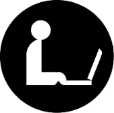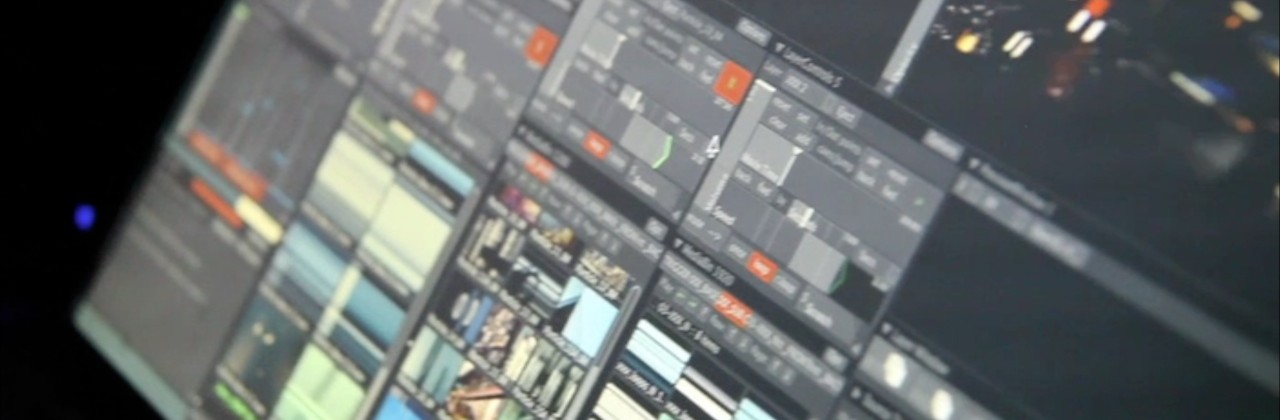Aggregating your resources – Digital Storytelling Tutorial
Now that you have all of your music, images, videos and narration it is time to put it all together! This is where the programs such as iMove, Windows Movie Maker, Camtasia, and WeVideo come into play.
All of the various software listed above have the same general idea behind them. If you know how to use the time-line content area and basic editing tools from one you can probably find out how to use the others.
For this general tutorial I will be using WeVideo, as it is where I am drawing the inspiration for this tutorial.
WeVideo is a web based video editing and creation tool, it is free to make up to 15 minutes of video each month with their service, so it is perfect for most digital story telling projects. The first thing you want to do is import all of your media into WeVideo after you have logged in:
Once you click upload you will be brought to a page similar to the one above. As you can see you can browse your own files directly to upload onto WeVideo or you can import from some other place on the web.
Once you have uploaded all of your media go back to the WeVideo editor and drop all of your content into the media box to the left of the content window.
At this point I am going to point you to a video that I found useful in learning the basics of editing in the WeVideo environment:
Now that you have a general sense of video editing in WeVideo I am going to go over a few last key pointers:
- Edit on the main track
- it is important to use the main track when placing in your media content as this is the only track that transitions are allowed on, use the other tracks to add text, overlays, and supporting images/videos
- Add in placeholders
- if you don’t yet know what images you are going to use in a certain portion of your video just leave some empty places on the track, to be filled in later, this allows you to layout the general framework of your video while still having it be a work in progress
- Use transitions when appropriate
- transitions can be great to draw attention to specific portions of your video or to pan a very wide image, but doing too many rapidly will disorient your viewers, so only use them when creating a purpose with the transition
- Check the volume and pacing
- your audience will be attracted to your story by your content and visuals but they will stay and hear the the entire story if your narration is good, make sure that the volume of your video isn’t too low or high, and try to make the story flow as naturally as you can
Once you have added all the finishing touches and you are happy with your video, render the video and share it however you want! Remember, rendering typically takes a really long time even for short videos plan on leaving your computer open while this process is occurring so that it isn’t interrupted.
Have fun creating your own digital stories!