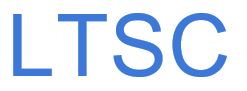Sway Tutorials & Examples
Sway is an online platform for easy, beautiful, and engaging content displays. Sway intelligently formats content so the user can focus on creating the content, rather than organizing it.
Logging in:
- Go to sway.office.com
- Click on “Sign in” in the top right corner
- Use your full Union email and password to log in
Tutorials:
- Getting Started with Sway (TDX article)
- Quick Step-by-step Guide
- Short Intro Video – 2 minutes
- Quick Start Video Walkthrough (2 minutes)
Examples:
Example Sway 1
Example Sway 2
Additional Tutorials:
- Sway Guide by Microsoft
- New to Microsoft Office 365 Sway? This article provides an overview of how easy it is to create and share anything (texts, images, video, audio, maps, charts, drawings, etc.) with Sway’s colorful and interactive canvas. Learn how to create and preview your first Sway, how to add and embed content, and how to share your finished creation with others.
- HowTo Sway by Microsoft
- Excellent Visual How-To Guide
- Example Sway (Example 4)
- Sway Video Tutorials on LinkedIn Learning
- If you are interested in learning more about the Sway or get inspired, you may want to watch the video below. The interface has been improved since the video tutorials were created.
- To view LinkedIn videos, Log in at https://www.linkedin.com/learning/login-ent with your Union Email.
- Sway Essential Training (login to LinkedIn Learning required)
-
Course details
- 1h 14m
- Beginner + Intermediate
Learn how to create and share interactive presentations, reports, and stories with Sway, the popular app included in Office 365. In this course, Gini von Courter shows how to get started using Sway, whether you’re creating Sways from existing documents or from scratch. She demonstrates how to add titles, use cards to lay out a storyline, choose a design, and determine navigation. Gini covers how to embed rich content including audio and video, as well as how to remix Sways and share them with others.
Learning objectives
- Formulate Sways from existing documents or from scratch.
- Integrate heading cards and backgrounds into a Sway.
- Plan a design and navigation strategy for a Sway.
- Explain how to duplicate and remix when putting together a Sway.
- Recognize how to embed other content such as a YouTube video into a Sway.
- Illustrate how to make a copy or a template.
- Summarize ways to share a Sway.
-
Topics: