The startup tune
During the initial startup tuning, the new tune settings are for the sample introduction system, torch box position, lenses, and some others that are updated as defaults for all future new batch folders. Not updated are some gas cell tuning settings, among other things. The purpose of startup tuning is to: 1) establish default tuning settings for no-gas mode, and 2) monitor instrument function, to see if the lenses are getting dirty, for example. These values are OK for no-gas mode batches.
Automatic batch tuning for gas modes
Batch tuning can be done automatically for the gas modes when you queue a batch. Those new settings are specifically for that batch, they aren’t available to other batches unless the tune settings are later imported into them. Batch tuning doesn’t adjust gas flow rates, that can only be done manually prior to a run.
During batch tuning it’s important that the masses you pick have signals for each gas. The software only tries to optimize for maximum signal. Don’t, for example, have batch tune look at 89Y+ in oxygen mode, because Y is an efficient oxide former (89Y+ → 105YO+), so the signal at 89 will be almost zero.
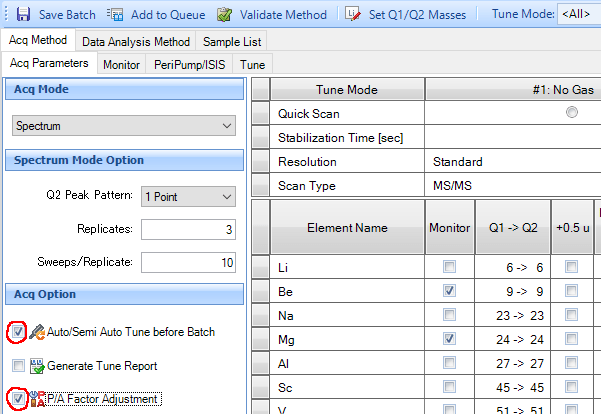
To do automatic batch tuning for the different gas modes, you have to check the Auto/Semi Auto Tune before Batch box in the batch window.
It is usually also a good idea to check the P/A Factor Adjustment box.
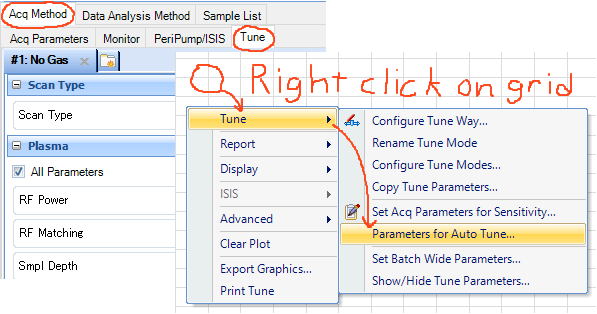
You have to set up the masses that you want the program to optimize during the batch tuning procedure. Go to the Batch Acq Method tab, and the Tune tab. Right-click on the grid background, and select the menu items as shown.
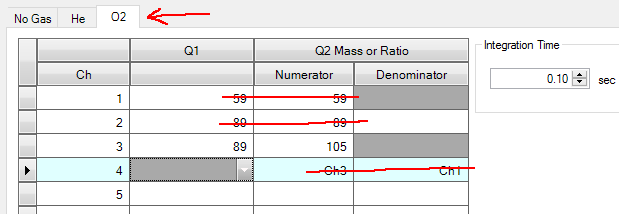
This window comes up. For automatic batch tuning you don’t want too much here. The program can’t change gas flows using the batch tuning function, it can only optimize lens and cell settings for maximum signal. In no-gas or other on-mass analyses, you can put in just about any on-mass isotopes you want, like 7, 59, and 205. For optimizing mass-offset gas modes, however, you only want one or more strong mass-offset isotopes to optimize. You don’t want ratios or isotopes where the signal will be near zero. In this example, in oxygen mode the batch tune will optimize the signal for YO+ at mass 105. Remember that, if you are analyzing in offset mode, your internal standard element(s) should also be analyzed in offset mode.
General instructions for manual tuning
Manual tuning can potentially cover a wide range of setting changes. Most typically, you monitor particular mass signals in the graph window while manually changing gas flows to get best results (any gas, on-mass or offset, using ratios, as appropriate). Then, you run the automatic batch tune when the batch is queued (Auto/Semi Auto Tune before Batch box is checked, as above), which makes sure the important lens and cell settings give you maximum signal for the isotopes you tell it to optimize.
At the other extreme you can, in principle, manually optimize all sorts of different lens and gas cell settings, including gas flows. You monitor the effects of settings changes to different isotope signals in the graph window. One of the things that might improve the signal in mass offset modes is the cell axial acceleration. Slowing the ions down may allow them to react more completely to form cluster ions (e.g., Ge+ → GeNH2(NH3)+). On the other hand, slowing the ions down also means they have more time to scatter out of the ion beam. In helium mode and perhaps other on-mass modes, setting the energy discrimination setting might also help select for your element and reject slowed-down polyatomic species. In practice, we’ve found that setting the gas flows for your elements, plus maybe a little tweaking of the axial acceleration or energy discrimination, are the only things that seem to significantly improve signals or signal/background ratios.

As with automatic batch tuning, in the Acq Method/Tune tabs, right click on the grid and select these menu items.

Here is an example of setting up masses yourself for sensitivity monitoring while fiddling with tuning settings. Don’t get carried away: you can only pay attention to so many signal lines at once. In this case, cobalt is monitored at mass 59, to make sure you don’t put in so much oxygen that you kill all signals. Yttrium is monitored at Y+ to watch that signal drop to near-zero as the oxygen flow is increased. Yttrium is also monitored as YO+ at mass 105, so you can watch its signal rise as the oxygen flow is increased. This is the signal you want to maximize. Lastly, the ratio of masses 105 to 59 can be monitored, to see how YO+ rises compared to Co+. The last one is more to show what you can do, rather than something you will usually want to watch.
Once you’ve optimized the gas flows and other settings that make you happy, you can still let batch tune do its work, as it optimizes settings you probably didn’t touch. Here are some basic masses to watch while changing gas flows or other settings.
Oxygen mode: always for mass shifting
Monitor these masses:
- 59 → 59 (Co+)
- 89 → 89 (Y+)
- 89 → 105 (YO+)
Set gas flow to some low value*, say 10 or 15% (standard flow rate is 30%). Raise the flow and watch signals. Increase O2 flow until the 105 signal stops rising, while still having a good 59 signal. The mass 89 signal will drop to nearly zero.
Ammonia mode: for mass shifting or on-mass interference removal
Monitor these masses:
- 59 → 59 (Co+)
- 89 → 89 (Y+)
- 89 → 104 (Y(NH)+), if you are interested in mass-shift
- 56 → 56 (ArO+, if you are interested in on-mass background reduction for Fe, for example)
Set gas flow to some low value, say 10 or 15% (standard flow rate is 30%). In the first case (mass-shift), raise the flow and watch the signals. Increase NH3 flow until the 104 signal stops rising, while still having a good mass 59 signal. The mass 89 signal will drop some, but not to zero. In the second case (on-mass background reduction), watch the mass 56 signal, increasing NH3 to reduce the ArO+ interference as much as possible while still having a good mass 59 signal. If you also monitor the mass 59/56 ratio, its value is maximized about where the 56Fe+ signal/background ratio is also maximized.
Hydrogen mode: usually for on-mass interference removal
Monitor these masses:
- 59 → 59 (Co+)
- 78 → 78 (Ar2+)
- 56 → 56 (ArO+, alternative to mass 78 if you are specifically interested in best Fe detection limits, for example)
- 89 → 89 (Y+)
Set gas flow to some low value, say 2.5 ml/minute (standard flow is 7 ml/minute), and raise and watch the signals. Increase H2 flow until the 78 signal drops to about 1 cps, while still having good signals at masses 59 and 89. You can do a similar thing for mass 56 instead of 78. For example, if you also monitor the mass 59/56 ratio, its value is maximized about where the 56Fe+ signal/background ratio is also maximized.
Note that hydrogen can also be used for mass-shifting, for elements like Si, P, S, and Cl. Treat them similarly to oxygen or ammonia mass shift modes.
Helium mode: only for on-mass interference removal
Monitor these masses:
- 59 → 59 (Co+)
- 78 → 78 (Ar2+)
- 56 → 56 (ArO+, alternative to mass 78 if you are specifically interested in best Fe detection limits, for example)
- 89 → 89 (Y+)
Set gas flow to some low value, say 2 ml/minute (standard flow is 5 ml/minute), and raise and watch the signals. Increase He flow until the 78 signal drops to about 10 cps, while still having good signals at masses 59 and 89. You can do a similar thing for mass 56 instead of 78.
A few other things
Can you mix gasses? Why, yes you can. Ammonia is always mixed with helium, so that’s a given. The only other mixture that makes sense to me is hydrogen and helium, which is used sometimes in single-quad instruments.

In the examples above, don’t start gas flows at zero. Default gas mode cell parameters are set to get a reasonable signal with flowing gas. At a flow rate of zero, those cell parameters aren’t very close to the right ones, and you probably won’t get a good signal, or any at all.
If you did manual tuning to the lens settings (anything other than gas flows), and you don’t want to have the batch tune routine reset them, uncheck the Auto/Semi Auto Tune before Batch button.
It’s still usually a good idea to check the P/A Factor Adjustment box.
